How to take a snapshot in Filmage Editor?
When editing video clips, you might grasp some excellent moment that makes you want to share with your friends and family immediately or collect it into the album of your mobile device. Then how do we achieve it? Use Filmage Editor to help you grasp your wonderful moment by taking a snapshot when editing.
1.Choose the video track you want
-> Move the rule to the right position of the clip

2. Click the + icon on the right part above the timeline to zoom in the clip or drag the dot on the scroll bar to the right to zoom in
-> Move the rule to the moment you want

3. Click the Snapshot icon below the video preview window to take a snapshot

-> the snapshot would appear on the project media area
-> right-click the snapshot and choose Open in Finder to find the position saved

You don't need to use other screenshot software to take screenshots, you can just do it in the Filmage Editor interface, making your editing more convenient and efficient.
Still have questions? Contact us at [email protected]