How to replace the original audio of the video?
Sometimes the original sound of the video can be annoying. Filmage Editor can help you remove the original audio and add new audio.
Method 1:
1. Open a video file and drag it into the track;
2. Click Volume icon in the toolbar below the video;

3. Remove the original sound by adjusting percentage or pulling progress bar;
4. Click Import icon to import new audio file;
5. Click + or drag it to the audio track.

Method 2:
1. Open a video file and drag it into the track;
2. Click Volume icon in the Viewer and turn the volume level to zero;

3. Click Import icon to import new audio file;

4. Click + or drag it to the audio track.

Method 3:
1. Open a video file and drag it into the track;
2. Click Mute button on the left side of Timeline Panel;

3. Click Import icon to import new audio file;

4. Click + or drag it to the audio track.

Still have questions? Contact us at [email protected]