Sometimes we record a video and might include something we don’t want. Or maybe when we are editing videos, we think some parts aren’t recorded well. So we need to cut that footage out. Cutting is the basic operation of video operations. It can remove certain parts of the video, shorten the duration of the video and polish your videos and make it more attractive.
Well, are you looking for a simple but useful editor to help you cut videos easily and quickly? If so, you must read this blog. In the following, we will introduce what is cutting a video and how to cut a video with Filmage Editor.
The Differences Among Cutting, Trimming And Splitting
Cutting Videos With Filmage Editor
The Differences Among Cutting, Trimming And Splitting
You may have heard about cutting, trimming and splitting, and be confused about the differences among them. So the first thing we should do is to figure out the three terminologies to help you have a clear understanding about cutting video. Simply, they are all ways of cutting videos. But strictly, they have differences.
Cutting means making the clip into three sections and removing one section of it. Simply, you should use the ‘scissor’ button for 2 times and the clip will change into 3 parts.

Trimming is canceling the beginning and / or the ending of a video. It often appears when you are editing screen-recording videos as you may need to cancel the countdown before the recording.

Splitting refers to deleting the worthless fragments. For example, if there are few pauses or withdraws of the speakers in the video, you may cut them into fragments and delete them.

Cutting Videos With Filmage Editor
After identifying the three terminologies, we are gonna introduce a video cutter to you. That is Filmage Editor. We promise that you will learn how to cut videos with Filmage Editor after you read the guide.
Step 1: Install Filmage Editor
You can click the link to download Filmage Editor from AppStore. Then install the program as the on-screen instructions. Within several minutes, the install can be done.
Step 2: Create A New Video Project
Click the plus button or choose your ideal video ratio in the home page of Filmage Editor. And you can create a new video project.

Step 3: Import The Video
There are two ways you can choose. One, drag and drop the video file from your computer desktop to this area. The second is click this area and import the file.

Step 4: Cut The Video
1. Drag and drop the imported video onto the track;
2. Then click the Play button to see which part of the video you want to cut off;

3. Remove the ruler to the position where the section starts and click the 'Split' button or press s to split it;

4. Remove the ruler to the position where the section ends and click the 'Split' button again;
5. Select this section and click the 'Delete' button or press delete on your keyboard to cut it off.

You can also find the 'Split' function in the menu of 'Tool'. Or just press S to cut the video.
Editing The Video Clips
After you finish the video-cutting, the next work is to edit your video better. There are many functions provided in Filmage Editor. You can add transitions on the edge between two video clips to create natural transitions and use special effects to make cool visual enjoyment.
Adding special effects to the clip
- Choose 'Special Effects' of the 'Effects';

- Select the one you like and drag it into the clips on the track.
Adding a filter to the clip
There are totally 48 kinds of film-quality filters covering different color tones. You can pick one up to change the color style of your video and create a new atmosphere.
- Choose 'Filters' of the 'Effects';

- Select the one you like and drag it into the clips on the track.
Conclusion
Cutting video is basic video editing. You can use your system’s built-in settings or Filmage Editor which has more advanced functions to cut your videos. You can free download Filmage Editor from AppStore. If you have any questions, please email us to [email protected]. Click here to find our channel on YouTube.