We have another two articles about multiple video tracks: How to make the ghost effect and how to add B roll footage. Video masks are a powerful tool that offer unique editing capabilities. But how to use mask effects in right way? This article will share what we can do with multiple video tracks and Mask effects.
Focus on the main information.
How to add mask effects in multiple video tracks?
What is mask?
Mask effect is a kind of special effect in Filmage Editor. It has two main uses, one is used in the entire scene or a specific area, so that the object outside the scene or the object outside the specific area is not visible, and the other function is used to mask a part of a component, so as to achieve some special effects.
Image source: unsplash
How to use mask effects?
Mask Effects should be placed in multiple video tracks, so that they make flexible editing. What kinds of effects you can make depend on your imagination and thoughts. This article will introduce two common ways.
Hide personal information.
There is a situation, your video is expressing some opinions or sharing some reports, but you need to hide personal information or private things. Of course, you can add a mosaic, but when there is a large amount of information that needs to be hidden, adding mosaic is not enough. Masks will come in useful. By the way, if you want to add a mask to your video, you need to choose a video editor with multiple tracks, Like Filmage Editor. It supports more than 3 video tracks. Click here to try it in Filmage Editor.
Focus on the main information.
With the development of transportation and shopping apps, every girl is crazy about online shopping!At the same time, a group of vloggers appeal, they shoot videos to share the latest fashion and outfits. Use a mask to let audiences focus on the main pieces.
Image source: unsplash
How to add mask effects in multiple video tracks?
Step 1:Create a new project and import videos.
Just drag videos to the Filmage Editor, they will be shown in the media area. Then, add the video to the video track on the bottom.
Step 2:Add a new video track.
Add a new video track for the mask. Find Mask effect in Effects. Click + button or drag a mask to the video track.
Image source:unsplash
Step 3:Adjust the mask effect.
You can customize the size, position, and intensity of the mask.
Wrap up
We've shown some articles about multiple video tracks, and if you'd like to know something else please let us know in the [email protected]. Hope this article is helpful to you. Filmage Editor offers a free 15-day trial now, free download or buy Filmage Editor if you like it. If you need the tutorial videos, please click here to get more guides.