Using video tutorials is an effective and popular way to give instruction on certain topics. This information-spreading way involves visual and audio presentations, making the explanation clear. And the combination of text and pictures which is interesting and eye-catching. Making tutorial videos could be the best way to clarify your instruction.
Making a video tutorial for the first time sounds a little difficult. Don't worry. There is a list providing the steps of making video tutorials.
Step 1: Preparations Before Making Video Tutorials
Step 2: Record Your Video Tutorial
Step 3: Make & Edit Video Tutorials
Step 4: Export & Share Video Tutorials
Step 1: Preparations Before Making Video Tutorials
Choose a topic
To make a video tutorial means you need to be the teacher of your audience. It’s best to focus on your familiar and experiencing topic. So your knowledge background can guarantee the quality of your instruction.

Image Source: Pixabay
Set goals for your video tutorials
Think about what you want the audience to learn after they have watched your video tutorials. Then take your answer as your goal and it will help you to find out the most important knowledge for your video tutorials.
Define your target audience
You want your video tutorials service for which level of learners? Beginners with no foundation, or intermediate learners looking to level up? You should choose certain expressions suitable to your expected audiences.
Write a script
Write down all you're gonna say in your video. It will help you figure out the logic. And make sure the content is simple and acceptable for your audience. Then just practice it.

Image Source: Pixabay
Find someone that won’t be afraid to tell its true feelings to you as a representative of your target audience. And explain the content through your prepared script. According to his feedback, you can improve your script.
Step 2: Record Your Video Tutorial
You can choose a form of presentation among screen-recording or webcam-recording. It depends on whether you are willing to be on camera. Filmage Editor can not only record the video tutorial, but also help you make professional editing. Like the functions of removing background noise to improve the audio quality, and adding text boxes for showing your scripts and transitions for smooth progress. You can download Filmage Editor from AppStore.
- Record Screen
Click Screen ;

Select recording area;
Set audio sources, aspect ratio and fps;

Click the red button and the screen recording will start after 3 seconds;

Once you have finished recording, click the stop button;
The video will be saved in Project Media of Media ;

- Record Webcam
Make sure the webcam is connected with your computer successfully;
Create a video project in Filmage Editor;
If you don't know how to create a video project, please click here.
Click Camera ;

Set the basic information about the video and slide the dot to adjust microphone volume;

When you are ready to record, click the red button and the recording will start;

After finishing recording, click the stop button.

When the screen is being recorded, the microphone will be turned up to record voices. Just read or recite your script as the voiceover.
If you need to stop the recording, please click the pause button. And click the play button to restart the recording.
Step 3: Make & Edit Video Tutorials
- Clipping the Video
Clip the video and delete those clips where you make mistakes.
If you don't know how to clip the video, please click this link.
- Adding a Title to the Video
Select a text box with effect in the Text of Resources;

Then set a text at the beginning of the video as the title.
- Adding Subtitle to the Video
Choose another kind of text box to put the line in it;
Put the ruler at the point where the voice first appears and click the text box you'd like put here;

Type the words of the voiceover till next pause of the speaker and type the text box in the bottom of the video interface;
Modify the length of the text in the timeline and make it follow the voice which means when the voice appears, its text should appear, when it stops, its text should disappear;

Repeat the operations until all the words of the voiceover have been typed up.
Make sure all the subtitles are put into one kind of text box for creating a uniform atmosphere.
- Adding Transitions to the Video
Click the video on the track;
Click Effects and choose the Transitions tab;
Drag the transition you like to the limit between two flips on the track.
You can also click Add Transition icon to find the the Transitions tab.
Step 4: Export & Share Video Tutorials
After the video tutorial is done, you can share it on YouTube, Vimeo, Facebook, Instagram, Twitter and Tiktok. Well, Filmage Editor can help you change the video format just in a click.
Click Export ;

Then, click Share ;

Choose one of the media platforms;

Completing the information of the video; Click Export ;
After exporting the video, you can upload it on the media platforms.
As you can see, making a video tutorial isn't so difficult. Everyone can make it with effective steps and a useful software.
Conclusion
Tutorial videos have the power to lead the audience into the right way of using a product or a service. This tool changes the communication way between businesses and their customers, making sure that they are on the same page. Filmage Editor is such a good helper for you to make Tutorial videos. You can download Filmage Editor from AppStore. If you have any questions, please email us to [email protected].