The rise of social media like TikTok and YouTube has made one thing clear: videos have become a trend and are changing our way of expression and communication. More and more people are joining the trend and start making their own videos.
However, learning video editing can be overwhelming for a beginner. There are tons of features being included in each of the video editing software, it can be hard for beginners to use all the features at first.
If you are a Windows PC user and new to video editing, Filmage Editor for Windows would be a great choice for you. It is packed with a simple and user-friendly interface. In this article, I'll show you how to use Filmage Editor for Windows to edit an excellent video with a step-by-step guide.
Step1: Install Filmage Editor on Your Computer
First of all, download Filmage Editor from the website, and follow the instructions to install the software on your computer.
Step2: Launch Filmage Editor and Create Project
After successfully installing Filmage Editor, then launch it on your device. Click the the plus button, or other box buttons of programs with different proportions to create a video project. Then you will enter the editing interface.

Step3: Import Media Files
Drag or drop your media files including videos, audios and images to the dotted box or you can click the dotted box to import the media files.
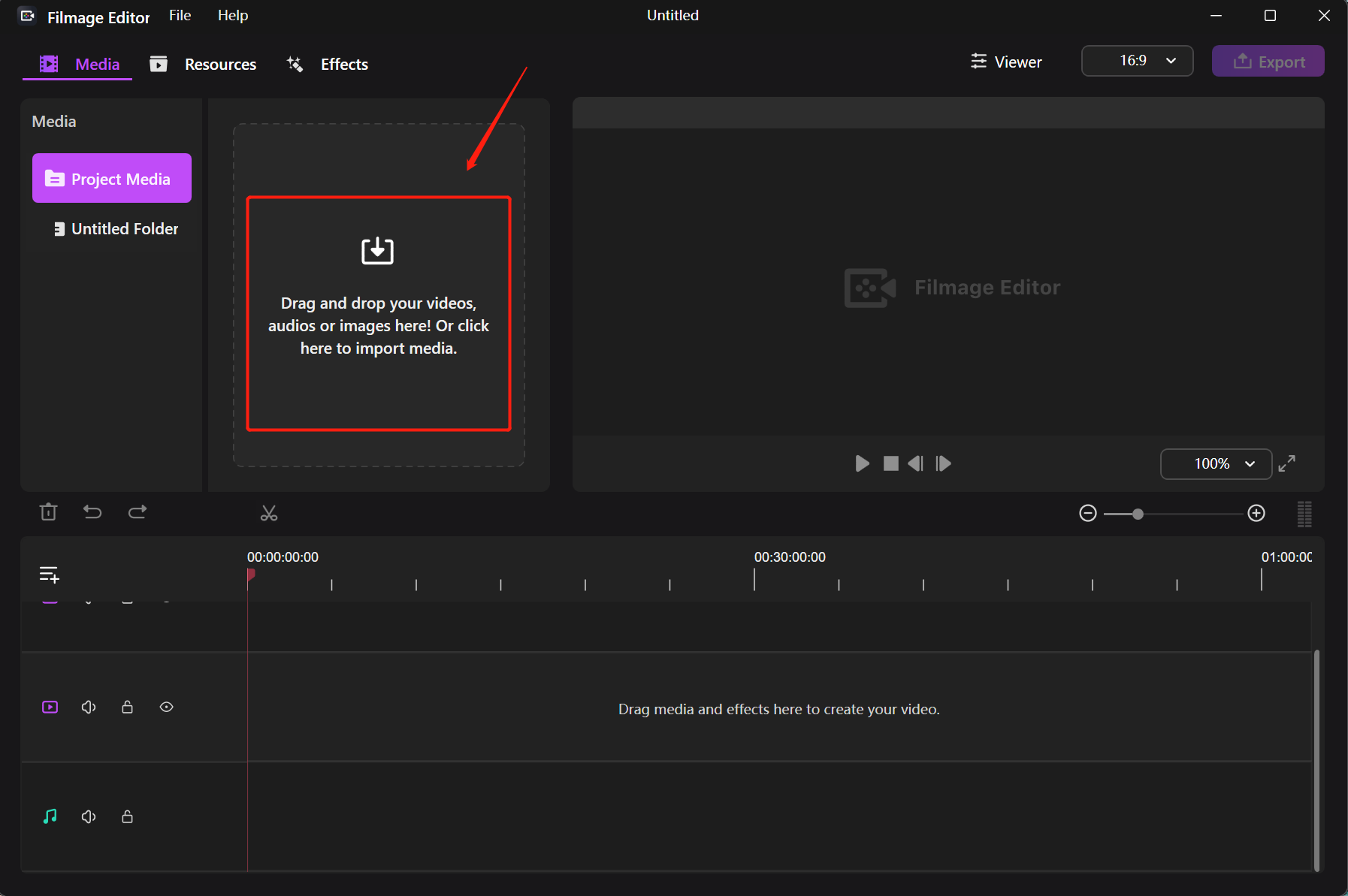
Step4: Drag the Media Files to The Track And Start Editing
Filmage Editor allows you to precisely split videos into small pieces and also merge different parts into one video. Move the ruler to the part of where you’d like to split, click the video on the track and then click the scissor button to split the videos into two clips.
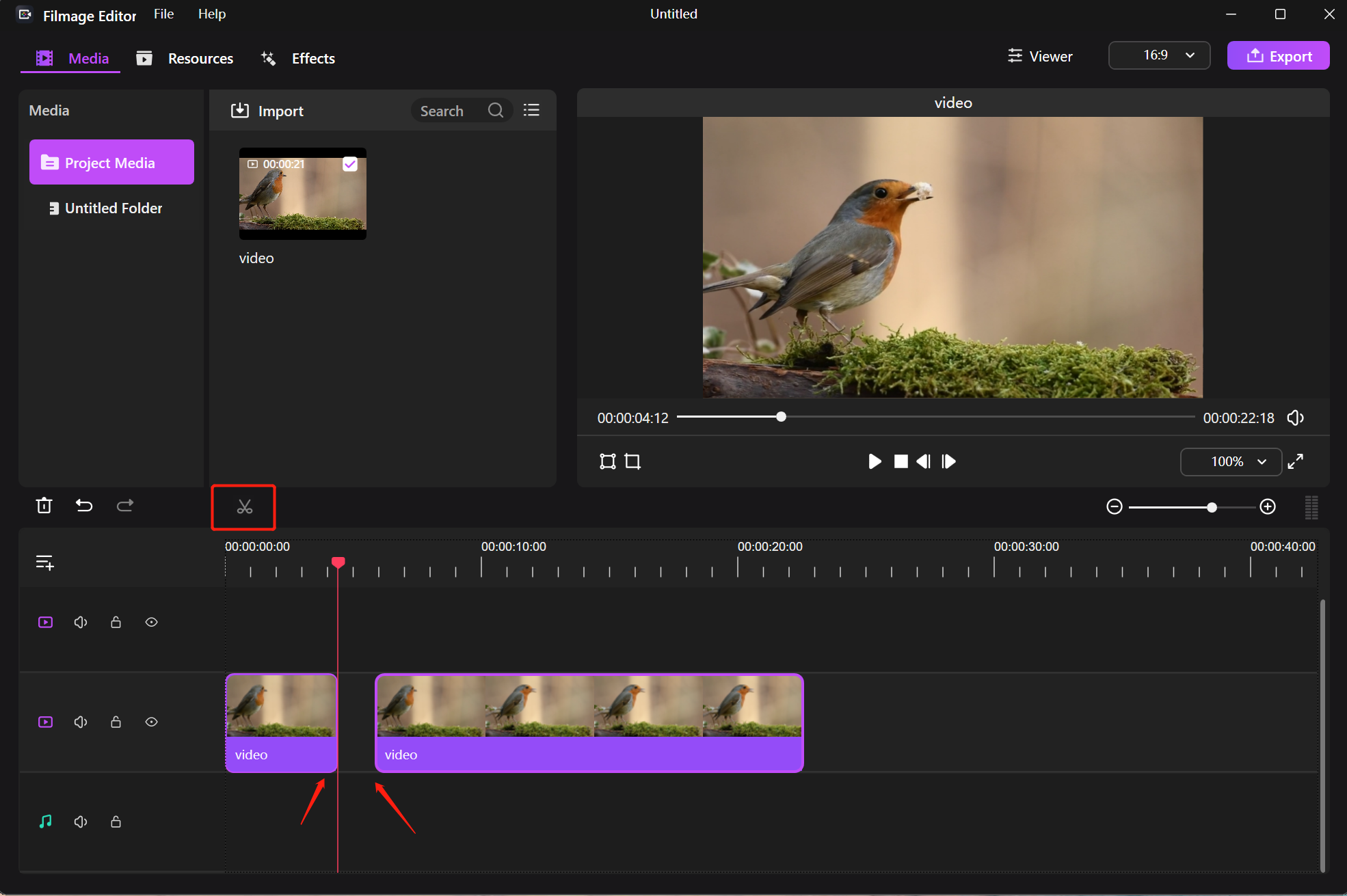
Step5: Enhance Your Video With Rich Resources
Filmage Editor integrates rich resources such as cool transitions, text effects and sound FX, etc. Which helps to make your videos more attractive and creative.
To make your own style video titles and captions, you can select a text template from the Resources part and add it to your video. Customize the text by adjusting the text size, color, etc on the Viewer.
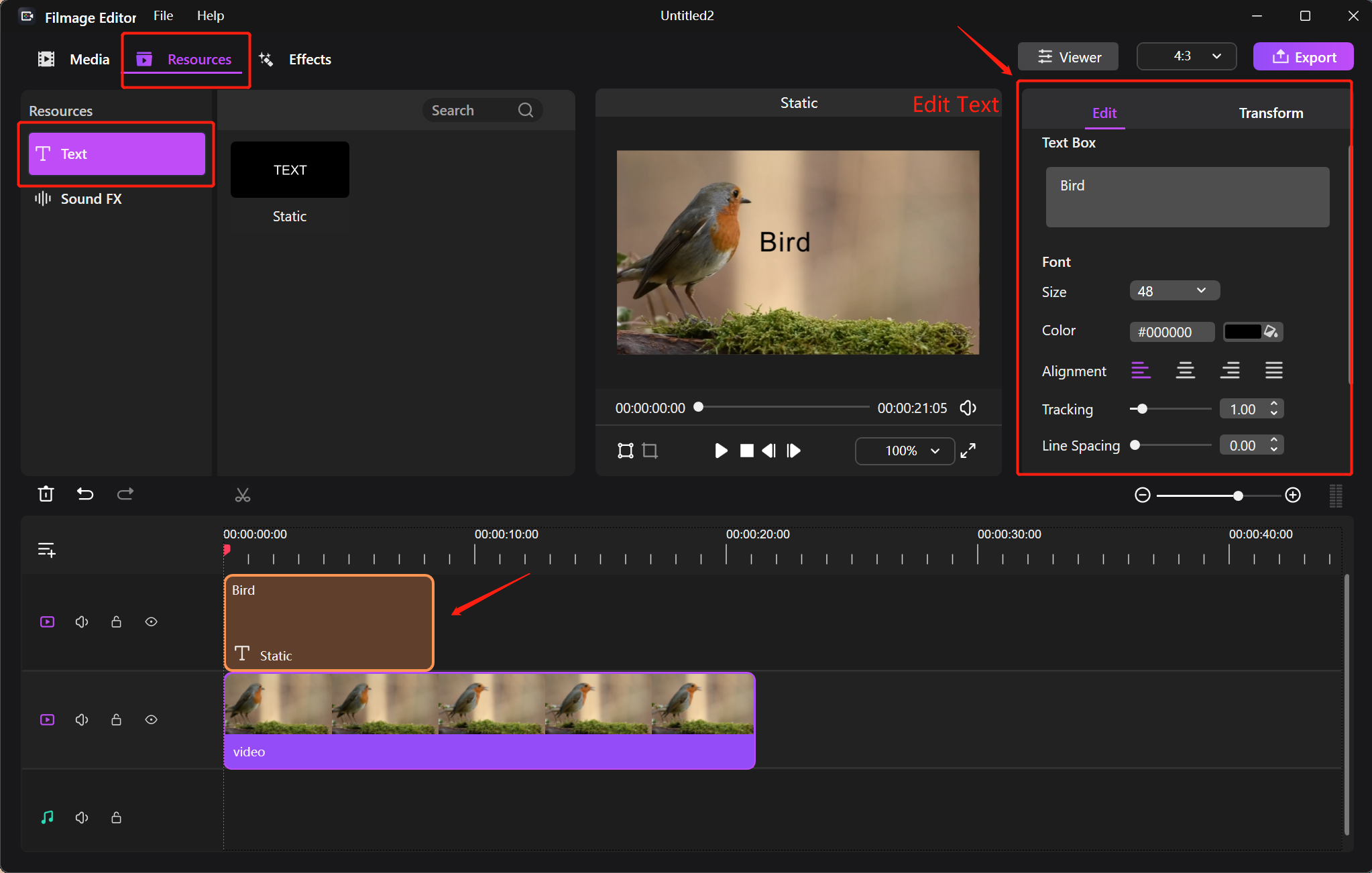
Filmage Editor also built-in rich sound effects, you can select a interesting one and add it to your video. On the Viewer, you can change the sound types such as Pop, Classic or Jazz. Making your video more engaging and attract the audience's attention.
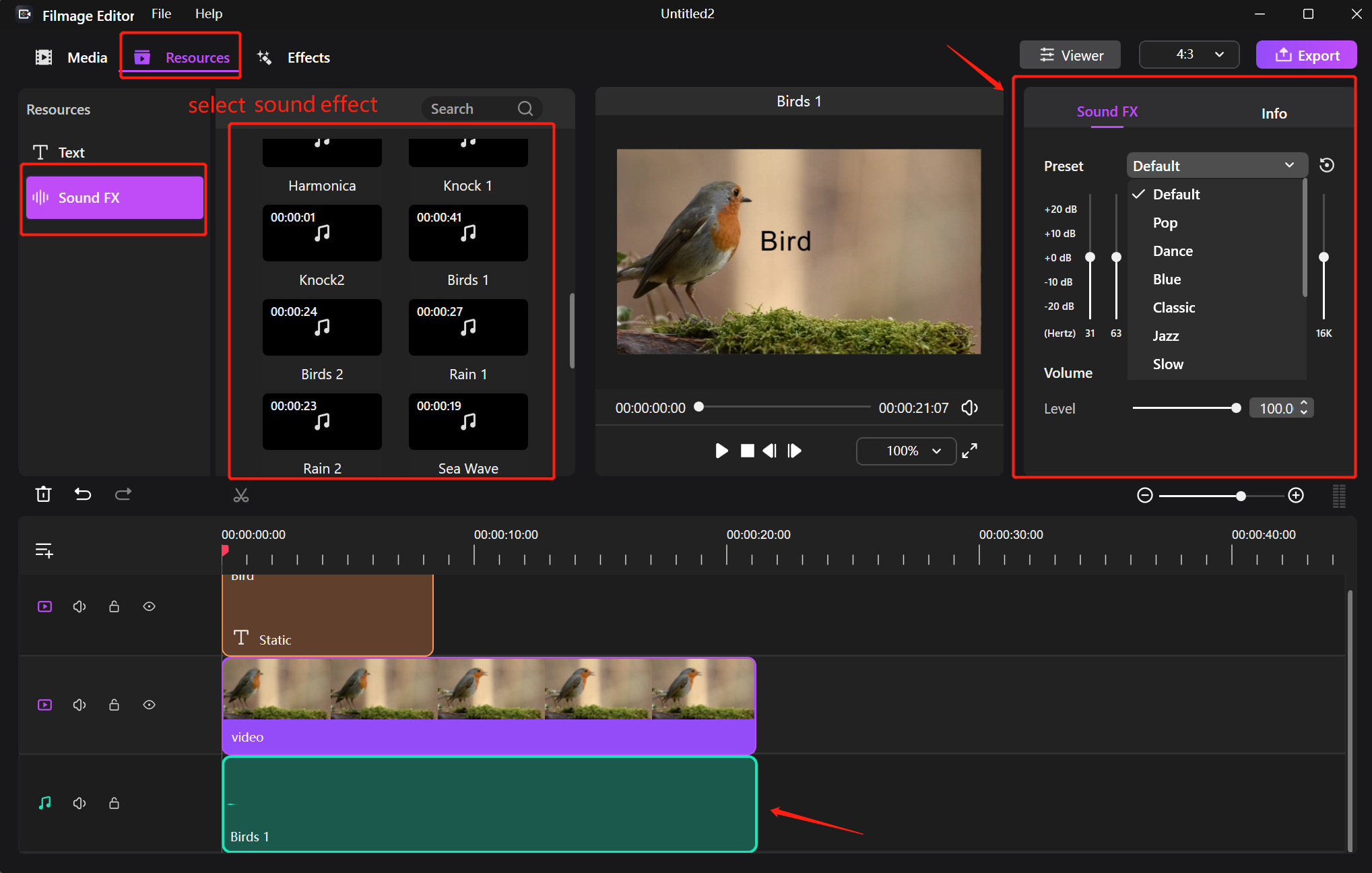
Also, you can use transitions to make the switching process between each video clip more dynamic and natural. Select two clips, drag a transition and add it between the two video clips. Adjust the transition’s duration on the Viewer if needed.
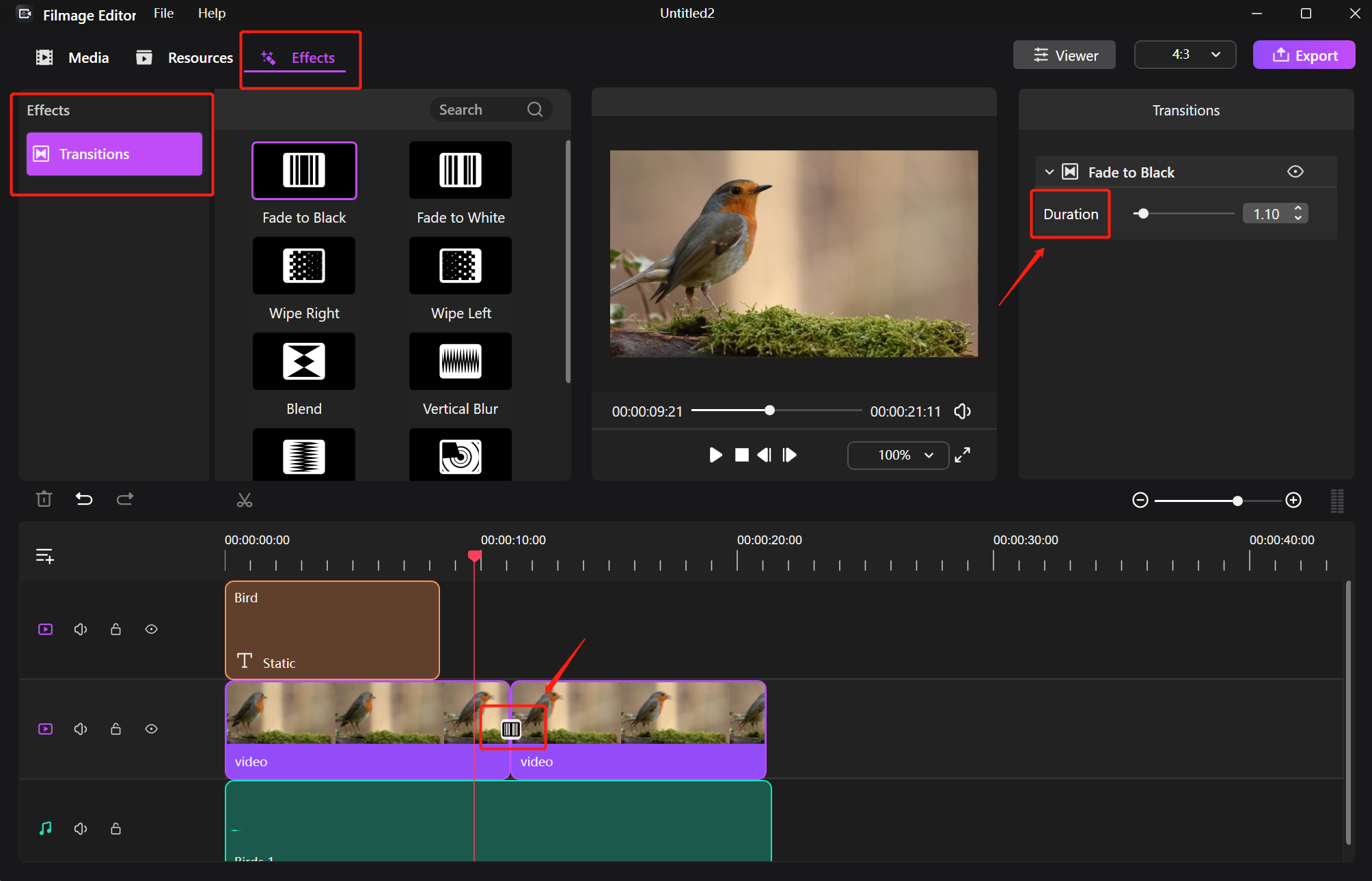
Step6: Export Your Video
When everything is done, you can export your video. Click the Export button at the top right, then it will pop up the export interface, you’re able to decide it’s format, file name and where to save.
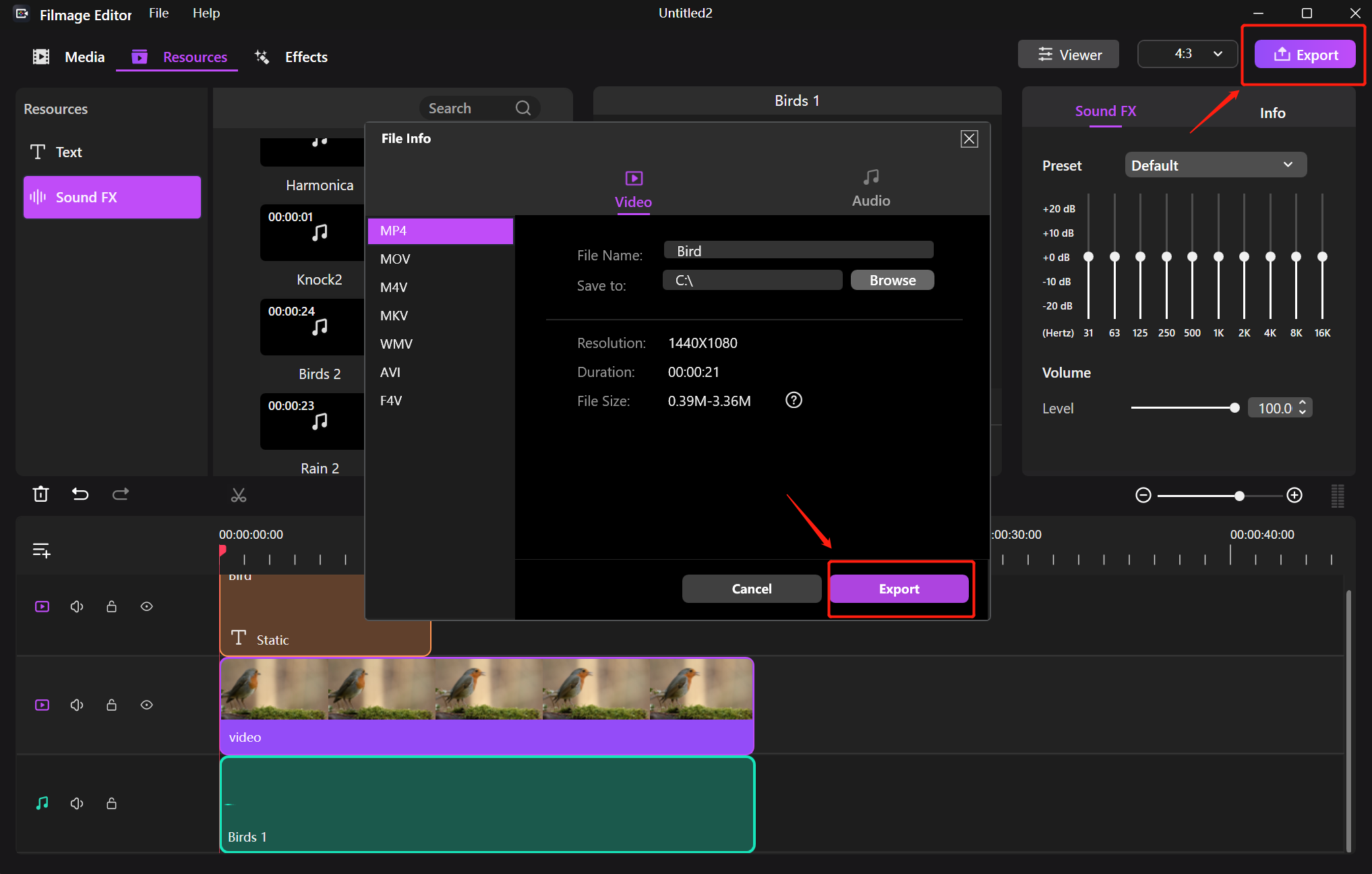
Conclusion
Editing a video is often considered to be complicated and tough, but with the right video editing tool, you will see it is quite easy even if you are a beginner! Follow the step-by-step guide to start creating videos with Filmage Editor right now!